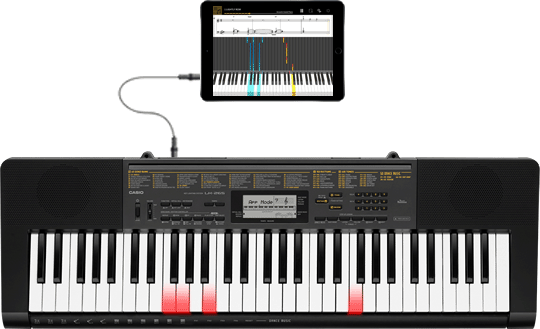Chordana Play

Music score and piano roll notation make it fun and easy to learn!
Chordana Play displays the music score and piano roll notation for built-in songs and MIDI files. With MIDI files, you can select which tracks to play with your left and right hands, or you can assign the melody to the right-hand and chords generated by the app to your left-hand. Slow the tempo down, transpose to a key that is easier to play, and with the AB repeat function, take lessons (practice) at your own pace.
You can take three-step lessons using either the app's keyboard or a USB-connected musical instrument keyboard. Select from 128 kinds of tone quality. Plus, a scoring system lets you keep track of your progress.
Use the 50 built-in songs or import standard MIDI files
Chordana Play can generate a music score from the MIDI file and detect chords, too, making it easy to learn to play two-handed piano pieces. You can search for and download MIDI files using the browser on your smartphone or tablet, then import them directly into Chordana Play. You can also import MIDI files from your computer to Chordana Play.
*A music scores from the MIDI file is generated automatically, and therefore the score shown may differ from the original music score.
Practice anytime and anywhere
Using either the app's keyboard or a USB-connected musical instrument keyboard, you can take a three-step lesson while following the music score and piano roll. The scoring feature makes mastering a song even more fun.
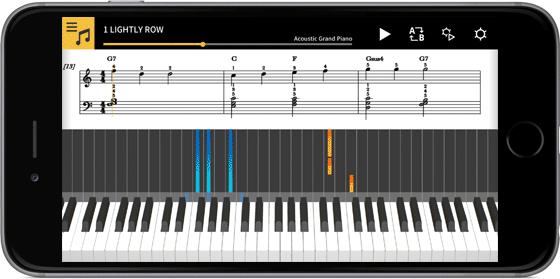
Audio Mode
Play back audio on your device with musical tools such as key shift and tempo change, looping, and melody cancel.
* With some audio files, melody cancel may not be able to cancel the entire melody.
Connecting a musical instrument to your smart device via the Casio WU-BT10
- Supported Casio Keyboard models
CT-S1, CT-S400, CT-S410, LK-S450
For more information, please click "Connecting to a musical instrument"
- Using a wireless adapter keeps the area around your keyboard neat and tidy and makes Lesson mode or Audio mode even more enjoyable.
- Do not connect the Wireless MIDI & audio adaptor (WU-BT10), a USB cable or an audio cable to the smart device at the same time.
- Set the connected smart device to a mode that prevents mobile data communication, such as In-Flight mode.
* Note *
When you are using the app's Lesson function via a BluetoothⓇ connection, you may notice a delay or distortion in the sound depending on the communications environment or the performance of your smart device. In this event, try the following:
- Check the app's User's Guide for information on MIDI playback quality and the procedure for using lessons.
- Connect using a cable.

Connecting a musical instrument to your smart device via a USB Cable
- Supported Casio Keyboard models
CT-S200, CT-S195, CT-S300, LK-S250, LK-S450, CT-S1, CT-S400, CT-S410
- What is needed for connecting and the connection method used
See here for more details on connections.
・Do not connect a USB cable and audio cable to the smart device at the same time.
・Set the connected smart device to a mode that prevents mobile data communication, such as In-Flight mode

Keyboard Link
- Supported CASIO Keyboard models
LK-265, LK-266, CTK-2500, CTK-2550, and CTK-3500
- Stereo mini to stereo mini cable required.
The keyboard link function enables you to use an audio cable to send melody and chord data along with the audio playback. Use the keyboard's light-up function and practice step-up lessons directly on the keyboard itself. The function has two modes.
- Performance mode
When a song is played, the light-up keyboard shows the left-hand part and the melody. The notes and chords for the melody are shown on the keyboard's LCD.
- Save mode
You can transfer and save the song's right-hand melody and left-hand chord data, or the left-hand performance data, to the keyboard. You can then play along to the song and use the step-up lesson function.
・Song audio is sent using the left channel of the smart device stereo output, while the melody and chord data is sent on the right channel.
・On the CTK-2500, CTK-2550, and CTK-3500, notes and chords for the melody are shown on the LCD
- If using right-hand (melody) and chord data, up to approximately 880 notes of the right-hand part can be transferred to the keyboard, assuming two chords per measure for 200 measures.
- If using right-hand (melody) and left-hand (accompaniment) data, up to approximately 1100 notes can be transferred.
- If non-note MIDI data (patches, pedals, etc.) is included, this reduces the number of notes that can be transferred, leading to potential errors even if the approximate limit of 880 or 1100 notes is observed.